Article Navigation
Many people around the globe love playing League of Legends, which makes it far-famed. The game is so attractive because it happens to be a combination of a role-playing game and a real-time strategy. The sad part is that many games have claimed that they faced the LoL Patch Kernel not working error. When this issue appears, it is extremely irritating because it does not allow the game to start.
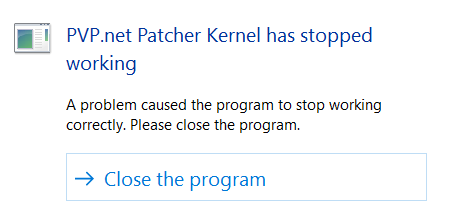
The error can be caused by a wide variety of things, but there is no need to panic – there are solutions that should help you.
PVP Patch Kernel Has Stopped Working: Summary
PVP.net happens to be the end-interface of the game, and PVP means player versus player. LoL makes it possible for enthusiasts to add others, start and take part in conversations in the chat room, and check the game`s store. The platform upgrades itself very often, so the League of Legends tends to download patchers without players` interference. Therefore, there is no necessity to panic because it is feasible to fix the problem, and this article includes five ways out.
Methods to Fix PVP Net Patcher Kernel Is Not Responding
The issue may appear when you start the game. One of the reasons can be outdated drivers, and it is necessary to utilize Driver Booster in this situation. If it is not the case, then there are a few things you may perform to get rid of the PVP Net Patcher Kernel has stopped working problem. You shall see the solutions further.
Restart the Game
The first step you should try when facing such an error is to restart the game. For this purpose, you need to turn it off first of all and do the following:
- Select Task Manager by clicking on an empty space with the right mouse button.
- Find the Processes tab and all the related tasks in it, like LoL Client, LoLPatcher.exe, and Riot Client Patcher. After that, you should click on all of them with the right mouse button and End task.
- When all these processes stop, it is time to get the program restarted.
If there is still PVP Net Patcher Kernel is not responding problem, then you should go for the second method.
Run League of Legend as Administrator
The account of yours might have no permission to run LoL, and it can be the reason for this issue. In this case, you need to get that permission. This solution is the easiest one because running the game as an administrator let the platform operate, while there is no need to get obstacle of any checks. Moreover, there are only two things you should do:
- Click on the LoL shortcut with the right mouse button.
- Select Run as an administrator.
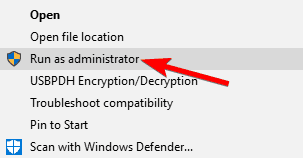
Remove LOL Patch Files
PVP.net Kernel not working Windows 10 problem may appear because of a few files in the folder of the game; consequently, it is necessary to remove them. For this purpose, you should do the following:
- Open This PC and select Local Disk (C:).
- Find Riot Games and choose League of Legends there.
- Then you need to click on RADS and select projects.
- The next step is to locate lol_air_client and find releases there.
- In the above folder, you are to select the latest folder.
- Select and delete S_OK and releasemanifest.
- Get the deploy folder open and remove META-INF, lol.properties, logs, and LoLClient.exe.
- The last step is to restart LoL and check whether the problem is solved.
Reinstall League of Legends
If the provided above methods did not help, then you should reinstall the game:
- Navigate to Control Panel and select Program and Features.
- Then you should choose League of Legends and click on the Uninstall option.
- After that, you should check if all the files are deleted.
- The next step is to download and install the program from the original website.
This should help you solve the LoL disconnected from PVP.net error.
Run LOL in Compatibility Mode
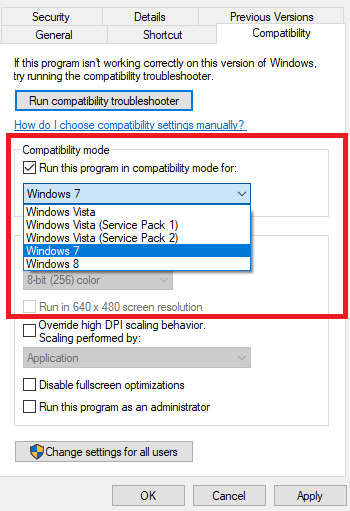
You might have tested all the mentioned methods, and now you have no idea how to fix PVP.net Patcher Kernel problem. It is too early to give up, though, because there is one more solution. The issue can occur when there is no compatibility between the OS and the program, so you should perform the following:
- Click on the LoL icon and select properties.
- Choose on the Compatibility tab.
- You should tick the previous OS you utilized, for example, Windows 8. Then you are to confirm it.
Support Ukraine against russian fascists! Defend Europe from horde! Glory to Ukraine! 🇺🇦

Head and Editor in Chief of EcmaScript2017 Journal. Senior JS Back-end Full stack developer and software architect.
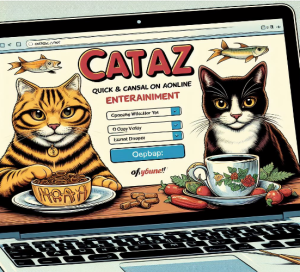


Read Also
Pixwox: Peeking into Instagram’s Private Stories
Gramhir: Demystifying Your Instagram Presence – An Analytics Ally
Navigating High-Risk Payments: Exploring Highriskpay.com and Alternatives