Article Navigation
Discord Stuck On Checking For Updates
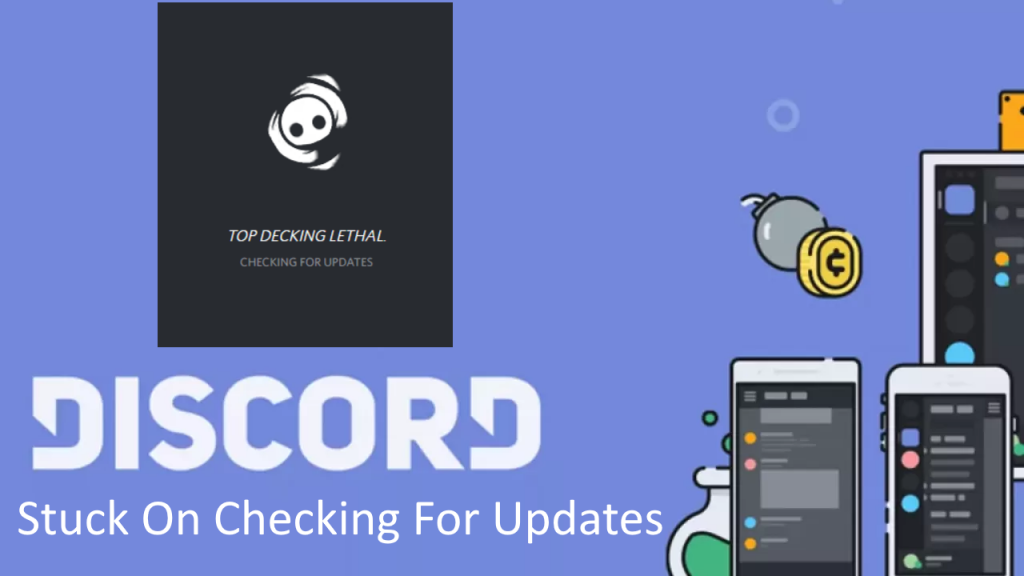
Discord is a program for voice communication and text messaging. It matches the popularity of computer gamers in online games. It allows several participants:
- To talk during the game;
- Coordinate actions in real-time, as well as to correspond offline.
You can install Discord on both computers and phones.
There is a browser-based version of Discord. It allows you to use it without installing it on your computer.
How to check for Discord updates?
The developers of Discord have simplified the work of the users and provided the possibility of automatic updating. In other words, a person does not need to perform any actions because if there is a connection to the network, the program itself should update Discord to the latest version. But there are situations when this does not happen due to some internal failures and errors.
The computer version is loaded automatically and does not require additional action from the user. The general algorithm is as follows:
Click on the program icon;
Wait for the update to install;
Read the information about the innovations.
Authorization also takes place automatically if the user has already logged in with his username and password. If the process did not go correctly, you have to update the Discord manually.
In the case of the application, the situation is the same as on the computer. Here the new version is downloaded automatically through the Play Market or App Store. If this does not happen for some reason, you need to know how to update Discord to the latest version yourself. The algorithm of actions is as follows:
- Go to the app store;
- Click on the three horizontal bars on the left;
- Enter My apps and games;
- Locate the Discord you plan to update.
- Click on the update button next to the name of the software (if any);
- Wait for the process to complete.
Also, check that the automatic update option is enabling in your settings. To do this:
- Log in to the Play Store;
- Go to Settings;
- Go to Auto-update apps;
- Set the desired option.
As a last resort, you can:
- Eliminate the software from your phone completely;
- Download the latest version of discord;
- Download it to your smartphone.
Why does Discord keep updating?
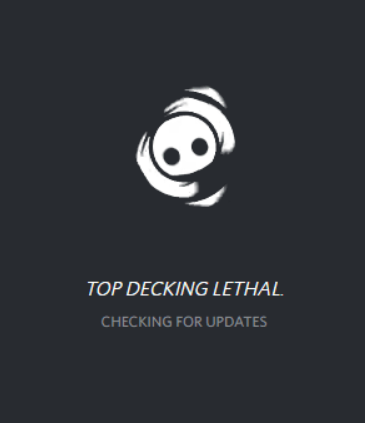
Discord takes forever to check for updates. For about 10 seconds, it tests and then retries. So round and round Discord update failed loop.
All known and completely useless ways: delete AppData and reinstall do not help. Rebooting the computer does not help. Deleting the process and clearing manager doesn’t help.
The only thing that moved the progress was renaming the update file. However, this did not solve the problem. The updates went through, but a gray screen appeared,
Infinite updating of Discord is a common phenomenon, which can be caused, for example, by a lack of quality Internet connection during the unpacking of the installation file. However, users experience some unwanted negative consequences entailing the inability to start the Discord software.
Ways to fix Discord stuck on checking for updates
Reset is a silver bullet if Discord is stuck on checking for updates. First of all, reboot your computer and router. Sometimes this is enough to get rid of the error. But if it persists, use several solutions, some of them obvious, others less well-trodden. So, let’s go directly to the procedure that will shut Discord down from infinite updates.
Check your Internet connection
The first thing we do if restarting the messenger is not successful is to check the Internet connection. We do a simple test: in the browser, we open the windows of several different sites and watch how the pages load. You can also go to YouTube and run the first encountered video there. Decide what to do with the results:
Pages sites or videos do not load or loaded, but with delays. Solve the problem by all available means – move closer to the Wi-Fi point, reboot router, change the position of its “horns” (if it has them), apply to ISP support service, etc.
Websites open quickly, video broadcasts without stopping for loading – the Internet is fine. In this case, we stop Discord and go to the next idea. You never know what you can do till you try.
Check Discord server status
Before proceeding to the following steps, check the status of the Discord server. It may be temporarily unavailable during maintenance or if something goes wrong.
To check its status, go to https://discordstatus.com/ and look at the yellow and red bars displayed for the current date. According to server failure statistics, you won’t have to wait too long for the developers to fix bug 1105.
Launch Discord as Administrator
If rebooting your machines fails to resolve the upgrades mistake, instead of the test starting the application as an administrator. Select the Start menu and look for Discord among the menus. Press on it and choose “Advanced – Run as administrator.”
Once launched, the program should check for an upgrade and start the automatic download. If you have an error, you can destroy Discord, delete the cache completely. Then install the app.
Turn off your antivirus
Infinite loading, in which Discord does not start, can be caused by the operating system’s defenses. Disable antivirus and firewall.
Rename update file
The Discord executable file responsible for updates (update.exe) is fully responsible for updating the Discord client on a Windows PC. If you want a quick workaround, you can rename this file to prevent Discord updates from working. However, it does not recommend as a long-term solution. Without updates, your Discord client will not have the latest features and bug fixes.
Disable proxy server
A proxy server is an intermediate server between the client and the target server. It allows you to make requests to other network services and receive responses. A user connects to a proxy server and requests Discord, which locates on another server. The proxy can link to that server and get the resource from it or its cache.
Various software and viruses can change the proxy settings in the operating system without the user even realizing it until there are problems with Discord updates.
You can disable the proxy server in the browser settings. It makes a difference if the settings there have been set.
Reinstall Discord with deleting its cache in AppData
You can do it by pressing the Start button, typing %appdata%, and then clicking on the result that appears.
Navigate to the Discord folder, then locate the Cache folder. Delete all the files you see inside. After that, you can reinstall Discord.
Support Ukraine against russian fascists! Defend Europe from horde! Glory to Ukraine! 🇺🇦

Head and Editor in Chief of EcmaScript2017 Journal. Senior JS Back-end Full stack developer and software architect.
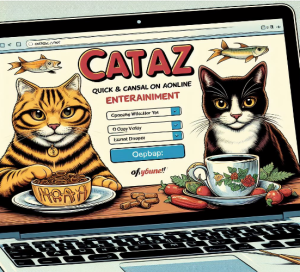


Read Also
Pixwox: Peeking into Instagram’s Private Stories
Gramhir: Demystifying Your Instagram Presence – An Analytics Ally
Navigating High-Risk Payments: Exploring Highriskpay.com and Alternatives